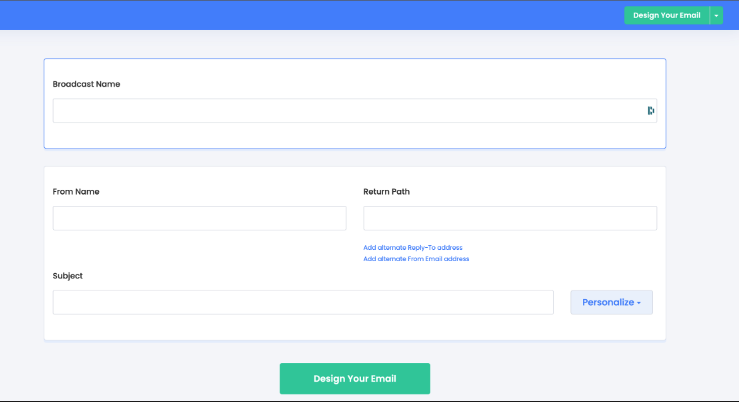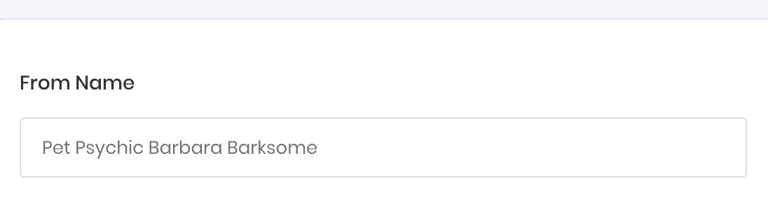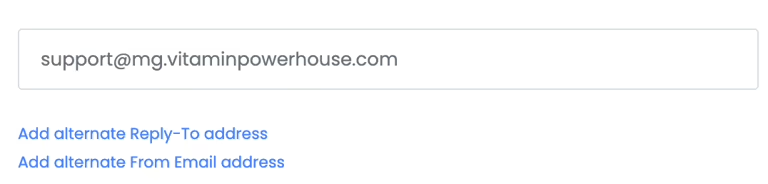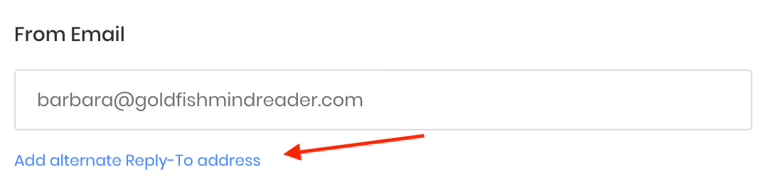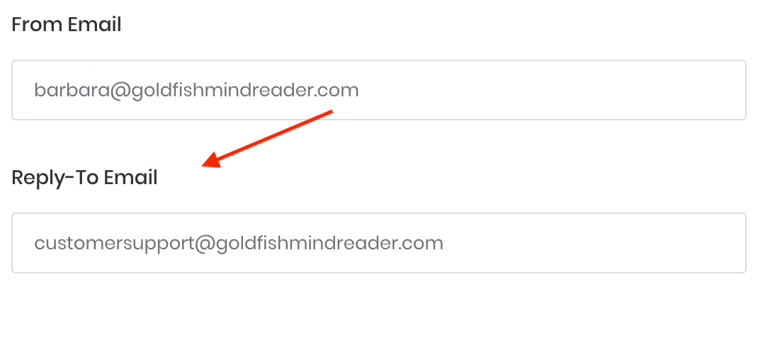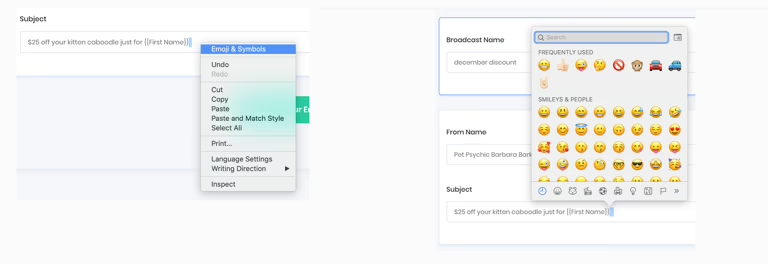Broadcast Name: Assign a name for your broadcast; this will only be visible to you.
From Name: Enter your "From Name," also known as the "Friendly From." This is how contacts will recognize you in their inbox.
Sending Email Address: This email address is crucial for establishing your sender reputation with mailbox providers, and it will be the address replies go to if contacts respond to your message.
If you’re sending through an ESP with a verified domain, ensure your email address matches the verified domain or subdomain exactly.
Avoid Using Free Email Providers: It’s generally not recommended to use free email services like Gmail, Outlook, Yahoo, or AOL. Instead, send emails from your own professional domain. Using free email addresses for sending to large contact lists can negatively impact your sender reputation and email deliverability, as they are often viewed as disposable and linked to spam.
Reply-To Email Address: Optionally, you can add a secondary Reply-To address for replies to be directed elsewhere. This setting is flexible based on your specific needs.
Personalization: You can enhance your subject line with personalization by embedding contact-specific information such as their name, zip code, past purchasing behavior, gender, and more.
To set a default for contacts missing certain information, you can use the format:
{{First Name,default=}} becomes {{First Name,default=Vitamin Badass}}. If a contact lacks a first name, "Vitamin Badass" will be used instead. Emojis can also be added to your subject line for extra flair; in Google Chrome, you can easily select emojis from the right-click menu.