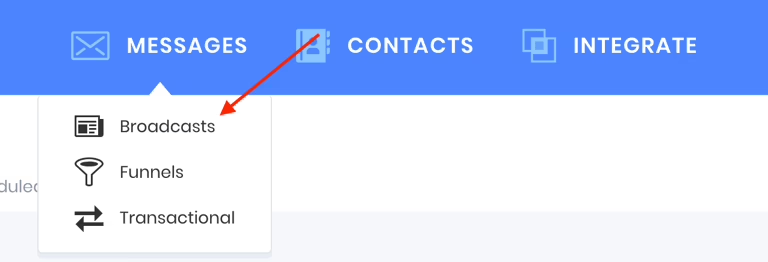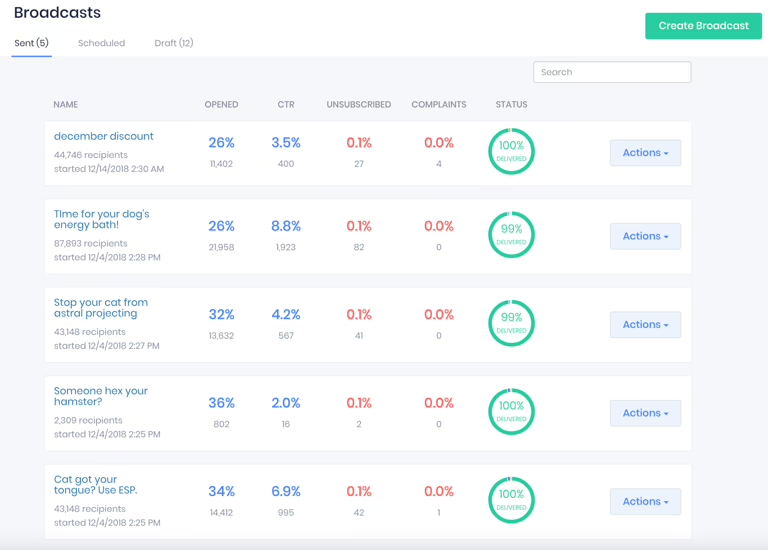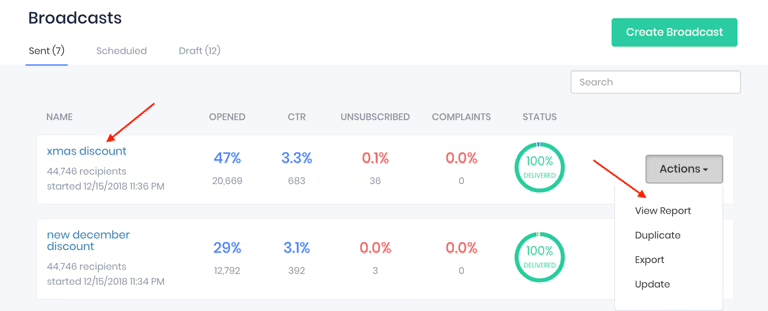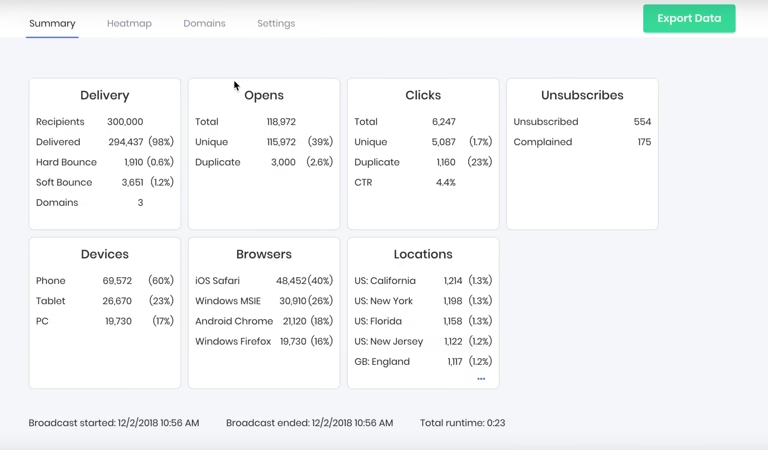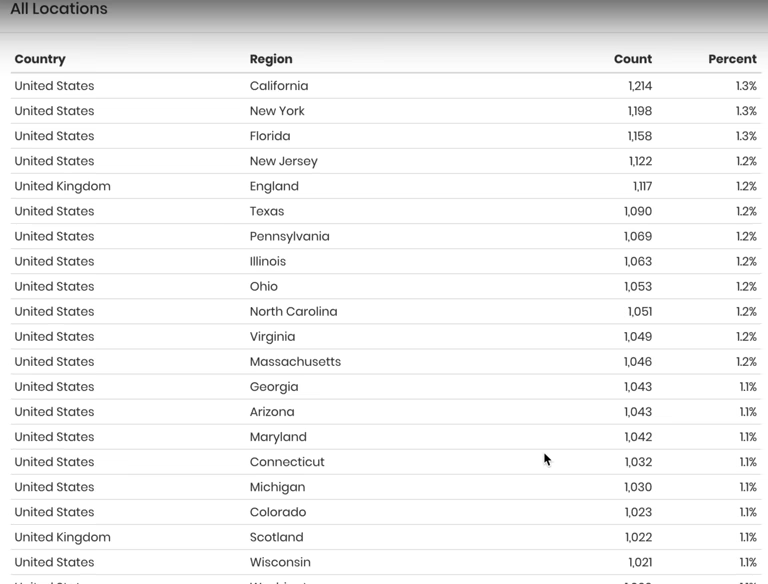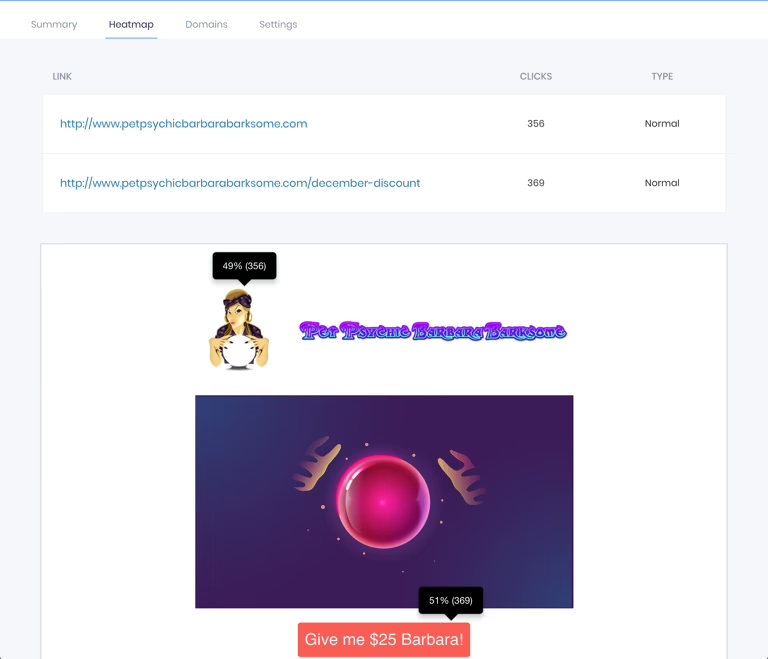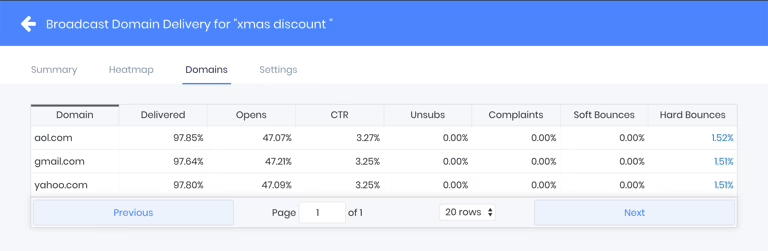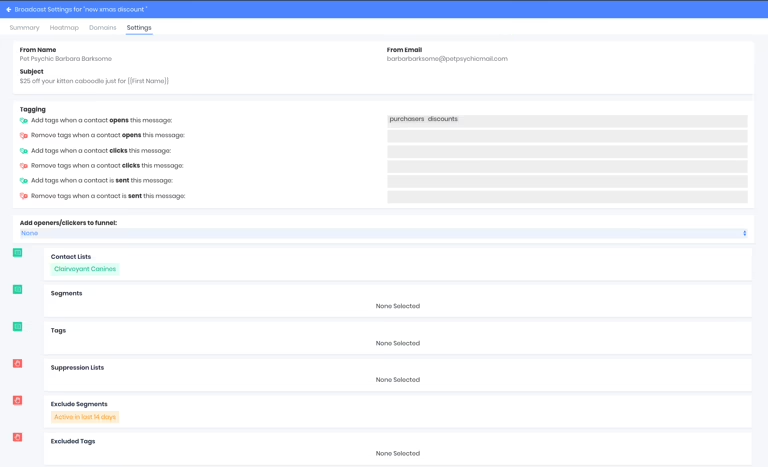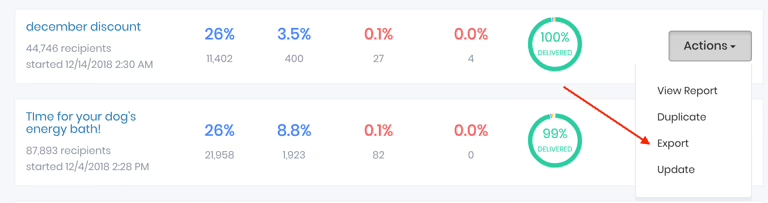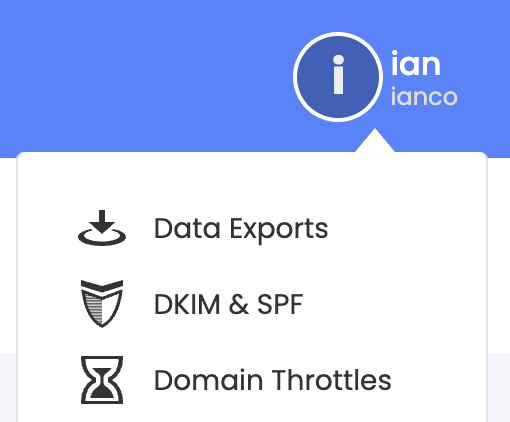Accessing Reports
Navigate to Messages → Broadcasts in the site menu
Click your broadcast name or select "View Report" from the Actions button for detailed information
All data shown can be used for segment creation
Detailed Analytics
Click the 3 dots under locations to view the complete geographic data
View the heatmap showing click frequency for each link in your email.
Monitor per-domain metrics, including delivery progress, Open rates, Click-through rates, Unsubscribe rates, and feedback loop complaints. Identify deliverability strengths and weaknesses and your most engaged audience.
Access broadcast configuration details in the settings tab, including recipients from address, subject, and tags.
Data Export: Export data by clicking "Export Data" in either the drill-down report or the Actions button. The export includes openers, clickers, unsubscribes, and feedback loop complaints.
Download your exported data from the 'Data Exports' page in the user menu